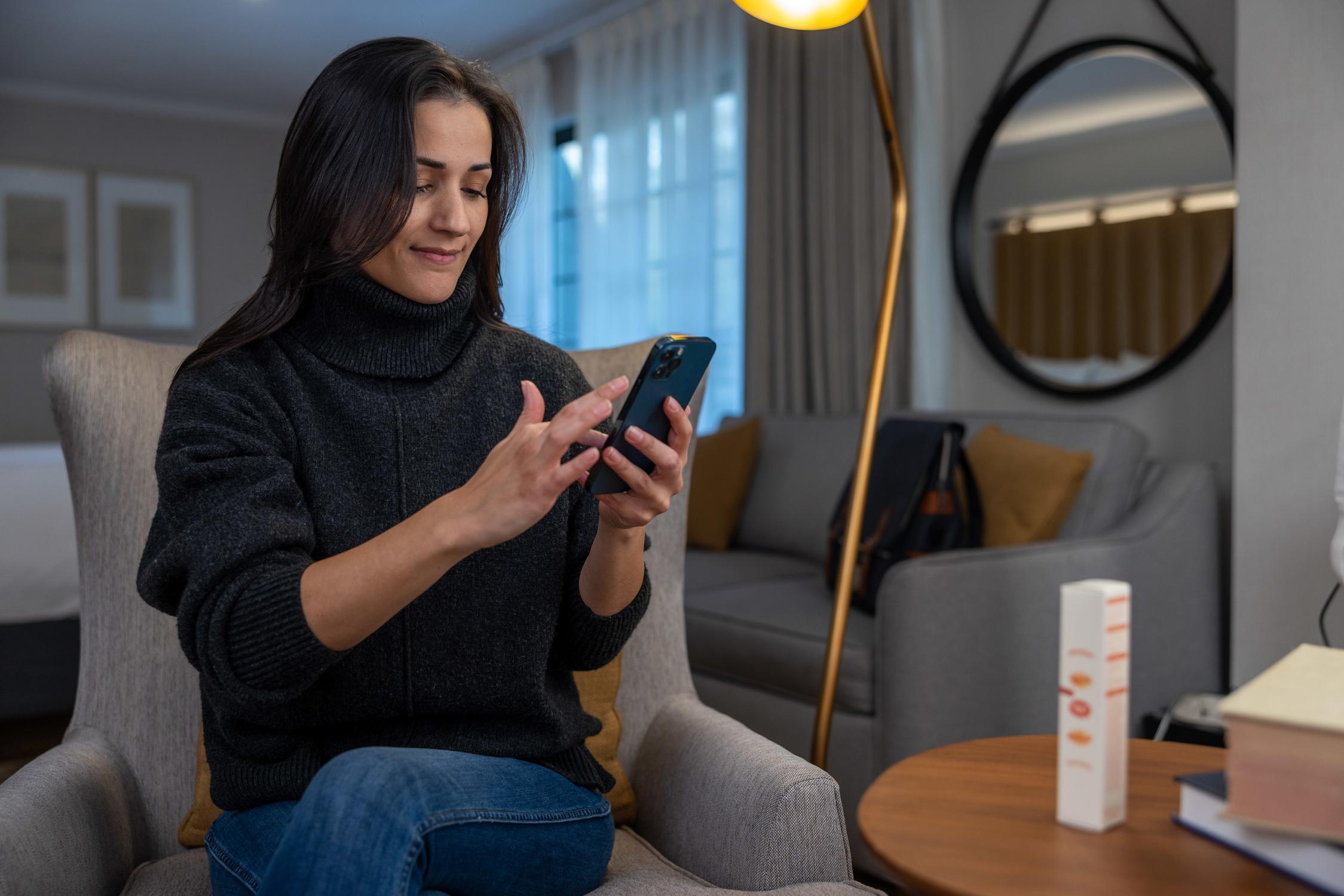
Forget fancy camera equipment. Discover how to take eCommerce photos with your smartphone!
At a glance:
The equipment you need
Setting up your home iPhone photography studio
Tips and tricks for getting the most from your iPhone camera
Choosing the best editing software
Not all small business owners have the budget for a professional product shoot, DSLR camera or professional photographer.
Luckily, you probably already own the only tool you need to create crisp, impactful product photos – your smartphone.
iPhone photography teacher Linda Holt says it’s easy to take sharp product photos that sell using just your phone's camera – and emphasizes how important high-quality photography can be. “If you are selling a product on your website or social media and don’t have a good product photo, you’re not going to sell it, that’s the bottom line.”
Here’s how to turn your smartphone's camera into an eCommerce power-selling machine.
Invest in the best smartphone photo setup
The phone
Not every iPhone is created equal. Only the models produced from iPhone 6 onward have 12-megapixel cameras, which gives them the capacity and functionality to take crisp, sharp photos.
However, the latest models – iPhone 13 Pro and iPhone 13 Pro Max – are the best for professional product images because Apple focused on improving camera quality in the 13 series, which captures 47 percent more light, and includes a sensor-shift optical image stabilization that keeps shots steadier (read: less blurry).
If you own an older iPhone, you may want to invest in a clip-on lens to improve the camera quality (see below).
The tripod
While a smartphone is your main piece of equipment, it’s worthwhile investing in a tripod.
“A tripod will ensure you get a really steady photo,” explains Holt. “Putting your phone on a tripod and then setting the camera timer to create optimal exposure is the best way to get a crystal-clear image because even if you think your hand is steady, nobody's hand is as steady as a tripod.”
A clip-on lens
A clip-on lens or full clip-on lens kit can improve your product photography, particularly if you have an older model iPhone (it’s probably a cheaper option than investing in a new iPhone).
Clip-on lenses have macro capabilities that capture more details with precision focus, delivering higher-quality results. In other words? Your photography will be as crisp as possible and stand out on your social media channels.
When using a clip-on lens, ensure it isn’t covering any part of the camera and that portrait mode is off as you want to focus out of one phone lens.
DIY smartphone photography studio setup
Get the light right
No product photography guide – whether for smartphone photography or DSLR photography – would be complete without advice on lighting and light sources.
Always opt for natural lighting, if possible. For example, try photographing a product near a window, and ideally on a cloudy day. “On a super sunny day, you’re going to get hard light,” says Holt, and this can lead to shadows.
Whenever you shoot with natural light, you will need to ‘balance’ it, which means ensuring that your product is evenly lit and doesn’t cast shadows.
There are lots of ways to balance light. One option is to buy a piece of white foam board and prop it up to reflect the light source. If you’re shooting near a window, award-winning smartphone photographer Dina Alfasi suggests hanging a thin curtain to soften the light. Another – more expensive - approach is to invest in studio lighting.
Try a softbox
Looking to photograph e-commerce products against white background but don't have enough natural light? Try a lightbox or softbox, which is a white encased box with built-in lighting. Simply place your products inside and photograph. The result is a shadow-free product shot. Softboxes or lightboxes are especially useful for shooting products with shiny or reflective surfaces and work great for a flat-lay.
Don’t shoot ‘backlit’
“Don’t ever try to shoot a product backlit – [by which I mean] with a window behind a product,” says Holt.
Back-lighting will overexpose your product and likely cause unwanted shadows. Instead, “set up [your shot] where you have a big window behind you and the smartphone camera, facing onto the product – that is going to be A+,” says Holt.
Clean your smartphone lens
This might seem obvious, but before you start shooting, ensure there are no smudges or scratches on your smartphone camera lens. Use a soft, lint-free cloth and avoid cleaning products.
Using your iPhone to capture the shot
Turn on iPhone grid lines
For perfectly composed and straight product photography that isn’t tilted, use the in-camera grid feature on your iPhone. This feature allows you to match the center of your product to grid lines on your phone. To enable the grid feature, simply go to Settings, Camera (or Photos & Camera for earlier iPhones) and toggle the ‘Grid’ button.
Set your phone’s autofocus
Use the auto exposure/ auto focus lock (AE/AF-L) to find the perfect focus and exposure. If you don’t set a focal point, the iPhone camera will automatically decide for you, and it might be slightly off the mark.
To set the focus, simply tap the point on the screen that you would like to be the central focus of the image, and a yellow box with the outline of a sun will appear. Change the exposure (brightness) by moving your finger (and the sun) up or down.
To lock your desired focus and exposure, hold down and the box will flash and the words ‘AE/AF LOCK’ will appear at the top of your screen.
After you’ve locked it, you can continue to move your iPhone around, but the exposure and focus will be locked.
Disable iPhone’s ‘Live’, flash, and night modes
Skip the ‘Live’ photo feature, flash, and night modes when taking product photos as they can overexpose the photo and mess with the colors.
The flash may wash out details, highlight reflections and flatten the appearance of your product. Avoid selfie mode, too; it distorts photos and in older iPhone models the megapixels aren’t as high.
Enable the timer
Use the iPhone camera timer to generate the best possible exposure. Correct exposure is when each detail of your product is properly illuminated, and nothing is hidden in pixels that are too dark or too bright.
To set the timer, tap the arrow at the top of your screen and select the timer icon at the bottom.
You can choose three or 10 seconds, whichever is preferred. Take the photo as normal when you’re ready and a countdown will display on the screen before taking the image, leaving you with the sharpest photo possible.
Snap away
Don’t just take one or two photographs. Take as many shots as possible so you can choose the very best option. Professional photographers will frequently take hundreds – or even a thousand – photos during a full-day shoot. “Take lots of pictures, try new things, change angles. Check how the light falls on the photographed object,” says Alfasi.
Don’t overdo Zoom
While it may be tempting to use your smartphone's zoom feature to focus on a particular detail, this can lead to longer exposure and blurring. Instead, simply stand closer to the product. “People don’t get in close enough,” says Holt.
"People don’t get in close enough."
Try portrait mode
Shooting in portrait mode creates sharper photos by slightly blurring the background so the subject is clear, but the background is not. It can be a great option to give your product depth or focus in on your product.
All you have to do is simply swipe right to ‘Portrait’ mode in your iPhone camera and tap to focus in on your product. The yellow box outline with a sun will appear which you want to centre on your product. However, be careful that the edge of your product isn’t blurred.
Editing your iPhone product photos
Editing product phones is an important part of the photography process. However, Holt says that the biggest mistake that beginners make is over-editing. “They make it too saturated, too bright or it ends up just looking fake – you want your photo to match the product.”
"Too saturated or too bright makes it look fake – you want your photo to match the product."
How to choose a photo editing program
Best for: Image management and basic editing
Adobe Lightroom is great for organizing and managing photos and editing on your phone. (There is a classic version for desktop)
Cost: $9.99 per month
Best for: Professional editing, retouching and image manipulation
This is the program that many professional photographers use, and it’s easy to learn with the help of YouTube videos. Photoshop offers the opportunity to create layers, deep-etch photos) and more.
Cost: From $20.99 per month
Best for: Anyone shooting exclusively on their smartphone.
This app is designed especially for smartphone users, and it offers many of the features of a desktop editing tool – including deep-etching – in an accessible way. It also has a range of filters, although these may not be relevant for product photography.
Cost: $7.99 to download, plus in-app purchases
Best for: Those looking for a free but sophisticated editing app
Snapseed is free, and yet offers a range of intuitive tools and features, from editing color, contrast and exposure.
Cost: Free
How to edit smartphone product photos
There are so many elements that can be edited in every product photo, but here are some key tips:
Check exposure: are your photos too dark or too light? Changing the exposure or light levels can dramatically improve your product photo.
Check the color: Injecting some warmth into a photo or conversely making a photo cooler can improve the overall color and professionalism of an image. It’s important to ensure that the colors in your photo match the color of your product in real life.
Adjust the contrast: Changing the contrast means making the bright elements in an image brighter, and the dark elements darker. Increasing the contrast can make the colors in a photo ‘pop’.
Crop or straighten: There’s nothing less professional than a wonky photo, but straighten tools can fix this. Cropping a photo can also improve the overall effect.
Don’t use smartphone filters
Holt stresses, “Do not put a filter on your product shot – filters change the color. You want a color balanced image of your product that looks exactly like your product otherwise a customer is going to get it and be confused. Especially if it’s a color-sensitive item like a scarf or a sweater – you want the color to be true.”
And the last tip? If you’re taking smartphone product photographs, practice makes perfect. Just take a crack at it and give it your best shot.
All references to any registered trademarks are the property of their respective owners. Afterpay does not endorse or recommend any one particular supplier and the information provided is for educational purposes only.
Categories